Client Software Updates
As new releases become available, you may upgrade the Asset Manager software as follows:
| 1. | Make sure no one else is using the database (all other users should have Asset Manager completely closed). |
| 2. | Make a backup of the database for safety (File --> Backup). |
| 3. | Use the menu option Help --> Check for updates, and follow the installation prompts, or if you are unable to connect to our update server, close Asset Manager, and then install the current version of the software from our website. This will not overwrite your existing database. |
| 4. | After the update completes, open the software. If any database schema updates are required, a message will appear as shown below in the "Database Schema Updates" section. Wait until all updates have completed before any other users open the software. |
| 5. | Make sure all other users update their software to the same version to avoid any mismatched version conflicts. |
You can find out more information about the changes in each update in the Product Updates section on our website.
Note: If your license is over 2 years old and you do not have a current support subscription, a 50% update charge may apply.
Database Schema Updates
Some updates to the software will also require an update to the database schema. When Asset Manager is opened, it checks the database to see whether a schema update is required. If the database schema requires an update, the following message will appear:
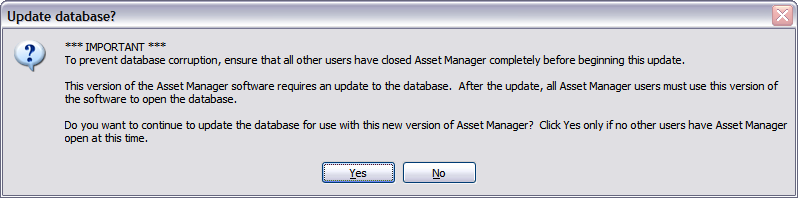
When you are sure no one else has the software open, click Yes, and then wait while the database schema is automatically updated. It is important to allow the update to proceed without interruption to ensure the integrity of the update. The database could become corrupted if the update is interrupted by turning off the computer, or if another user attempts to login to the database while the schema update is taking place.
Mismatched Versions
After a database schema update has taken place, all computers with the software installed should be updated to the same version. When a version of the software which was designed for an older database schema is used to connect to a newer database schema, the following message will appear when the software is opened:
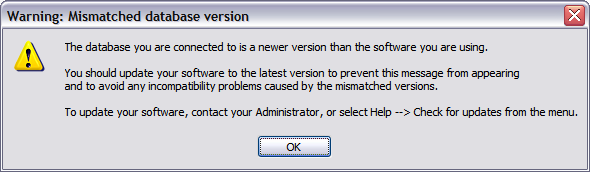
In addition, an error message will appear when performing any function which requires the new database schema. To prevent the error messages, coordinate all updates so that all users are running the same version of the software.