Set a password to modify the database using the Database Security dialog. After a database password has been set, a password prompt will pop-up when opening the software. The user may enter a password to open the software and be able to make changes, or they may open it as "read-only" to view the data without being able to make changes to it.
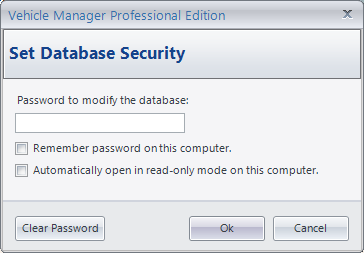
Database Security Dialog
Steps To Set A Database Password:
| 1. | Open the Database Security Dialog (menu item Tools --> Database Security) |
| 2. | Enter the password in the space provided. |
| 3. | Click the Ok button. |
| 4. | Enter the new password again to confirm it. |
| 5. | Click the Ok button to complete the change. |
Check the Remember password on this computer checkbox if you want the password to be automatically filled in for you on the computer you are using.
Check the Automatically open in read-only mode on this computer checkbox if you want the software to open in read-only mode automatically. When this is checked, the software will open without the password prompt pop-up window.
Click the Clear Password button to remove the password from the database. This will allow all users to open and use the software without entering a password. You can only clear the password if you know the current password.