The Audit Record dialog box is used to add an Audit Record to one or more assets. This may be used for a periodic "audit" or "stock take" of assets.
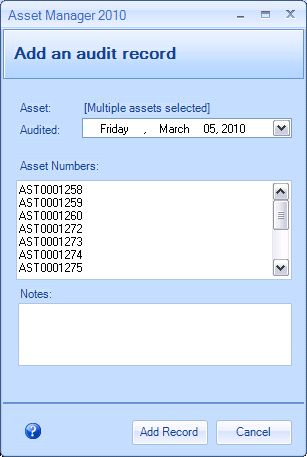 Audit Record Dialog Box |
Portable Barcode Scanners:
Barcode Scanner Connected To PC:
After auditing all of the assets in the locations as needed, you may run the "Audit Checklist" report again. If unaudited assets remain, you may wish to click the "Data Options" button and group the report by "Custodian" this time in order to follow up with the appropriate personnel. |
Fields and Form Elements
Field or Form Element |
Description |
||||||
Audited |
Select the date when the asset was audited. |
||||||
Asset Numbers |
An audit record will be created for each asset number listed. This box may be populated by:
This field will be filled in automatically when clicking the audit button with one or more asset records selected. |
||||||
Notes |
Enter any Notes to be included in the audit record (optional). |
||||||
Button: Add Record |
Click the "Add Record" button to update the asset history. |