Check an asset out to a person using the Check Out form.
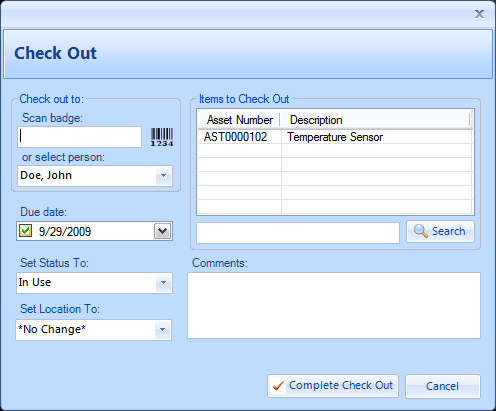
Check Out Form
Field Label |
Description |
Scan badge |
Place the cursor in the Scan Badge field and then scan a person's badge to automatically select their name in the list. |
Select person |
Alternatively, select the person's name from the selection list. |
Due Date |
Set a date when the asset is due for return. |
Set Status To |
Select a new Status value for the asset. |
Set Location To |
Select a new Location for the asset. |
Items to check out |
The list of items to check out to the selected individual. |
Search |
Place the cursor in the search box, and then scan an item to add, or enter a description to find an asset to add to the check out list. |
Comments |
Enter any additional Comments for this check out. |
Complete Check Out button |
Click the "Complete Check Out" button to complete the check out for the items listed in the "Items to Check Out" box. |
Print Check Out Receipt checkbox |
Check the box to print a Check Out Receipt when completing the Check Out. |
Note: An "Overdue Service" warning will appear when attempting to check out an item which is overdue for service. The warning is to alert the operator, but it will not prevent you from checking out the asset. To prevent the warning from appearing again, either add a new completed service record with an updated next due date, or uncheck the next due date if the service is not required.