Set a password to modify the database using the Database Security dialog.
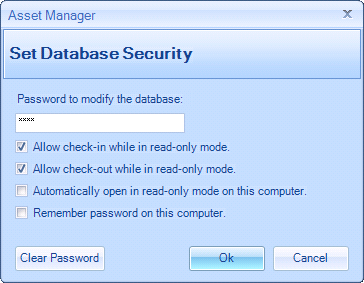
Database Security Dialog
Steps To Set A Password:
| 1. | Open the Database Security Dialog (menu item Tools --> Database Security) |
| 2. | Enter the new password in the space provided. |
| 3. | Click the Ok button. |
| 4. | Enter the new password again to confirm it. |
| 5. | Click the Ok button to complete the change. |
Allow check-in while in read-only mode
Check this box to grant "Check-In" permissions to users who have opened the software in read-only mode. While in read-only mode, the user will not be able to modify other areas of the database, but they will still be able to Check-In assets if this checkbox is checked. This setting is applied to all users who open the software in Read-Only mode.
Allow check-out while in read-only mode
Check this box to grant "Check-Out" permissions to users who have opened the software in read-only mode. While in read-only mode, the user will not be able to modify other areas of the database, but they will still be able to Check-Out assets if this checkbox is checked. This setting is applied to all users who open the software in Read-Only mode.
Automatically open in read-only mode on this computer
Check this box if you would like the software to automatically open in Read-only mode. This setting impacts the individual computer only.
Remember password on this computer
Check this box if you would like the password to be automatically filled in for you. This setting will "remember" the password you have entered, and will pre-populate the password box the next time it is opened. This setting impacts the individual computer only.