The Add/Remove Students form allows you to manage the students enrolled in a course. This form is opened by clicking on the Enroll Students button on the Class Session list view or the Add/Remove Students button on the Class Session form.
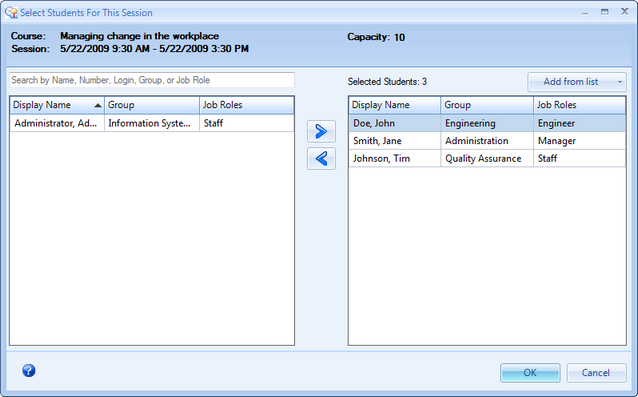
Add/Remove Students
Header
The header lists the course title, session dates, and capacity. A red warning message will appear in the header if you attempt to overbook the session by adding more personnel than the capacity limit.
Search box
Enter a name, number, login, group, or job role in the search box to search for personnel to add to the list. To add an entire Group, enter the name of the group in the search box to filter the list. Then select all members of the group and move them to the selected students list on the right.
List Views
The list view on the left is the "source" which contains all active personnel. You can select and move students to the list view on the right to enroll them in the class session.
Arrow buttons
Click the Arrow buttons to move the personnel between the two lists, or double-click on a row to move it to the other list.
Add from list
Add several personnel at once using the "Add from list" drop down.
List Option |
Effect |
Assigned Personnel |
Select this option to add all Assigned personnel to the list. |
Overdue Personnel |
Select this option to add all Overdue personnel to the list. |
Personnel Due In 30 Days |
Select this option to add personnel with an Assignment coming due within 30 days. |
Personnel Due In 60 Days |
Select this option to add personnel with an Assignment coming due within 60 days. |
Hints
| • | Narrow down the list of students to select quickly by typing a name, number, login, group, or job role in the filter box located above the list on the left. |
| • | Select all personnel in the list of students by highlighting one of the rows and then pressing Ctrl + A. |
| • | Select multiple rows individually by holding down the Ctrl key while clicking on rows. |
See Also