The Student List grid lists the personnel who have been added to the class session.
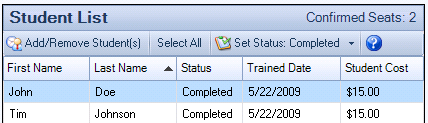
Confirmed Seats
The number of confirmed seats appears in the upper right corner of the Student List. This includes all students in the list with status: Enrolled, Completed, Failed, or Pending. It does not include students with status: Cancelled, No Show, Wait-Listed, or Exempt.
Add/Remove Student Button
Click the Add/Remove Student button to open the form for adding or removing students from this class session.
Select All Button
Click the Select All button to select all of the rows in the enrolled students grid. This option is helpful when you need to select all of the students to update their status at the same time.
Set Status Button
| • | Select one or more rows and then click the Set Status: Completed button to set an individual status to Completed. To set the status to a different values such as Enrolled, Cancelled, or Failed, drop down the arrow next to the button, and select the appropriate status value. |
| • | You may set the status for all personnel to Complete at the same time by selecting all rows in the grid and then clicking the Set Status: Complete button. To select all rows in the grid, click the "Select All" button in the toolbar. |
| • | Select or deselect multiple rows by holding down the ctrl key while clicking on each row. |
| • | This button will open the Training Record form to set the status and completion details (as seen when adding a record on the Personnel Transcript tab). |
Context Menu
You may also right-click on a row to access the context menu to set the status for an individual person.
See Also