The Assignments List View displays a list of the Assignments that have been stored in the database.
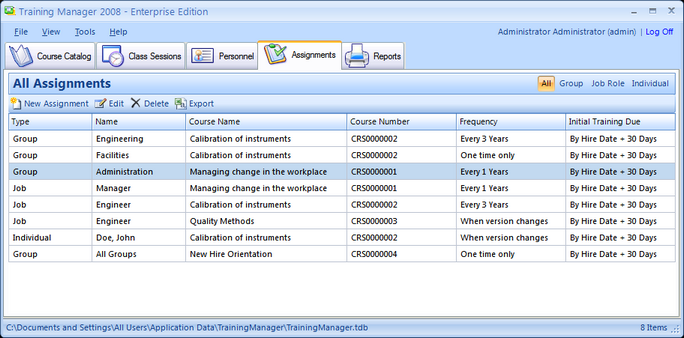
Assignments List View
About Assignments
You may create assignments on the Assignments tab which will automatically assign required training to individuals based on the settings you have chosen. There are three types of Assignments which you may create on the Assignments tab: Group, Job, and Individual. When a user has been assigned a course, it is "required", and it will show up on their status report as either "Untrained", "Overdue" or "Up to date".
Group Assignments:
If you create a Group assignment, it will be automatically assigned to everyone in the chosen group. When new people are added to the group, they will also have that assignment automatically set up for them. You may also choose "All Groups" if you have an assignment which you want to be added for everyone.
Job Assignments:
Job Assignments are similar to Group assignments, except that they are applied to everyone within a particular Job Role rather than people within a particular organizational group.
Individual Assignments:
You may use Individual assignments for one-off specific requirements for an individual person.
More Details
When a course is Assigned, the status will be "Overdue" until it has been completed per the criteria in the Assignment or it will be "Untrained" if it is within the specified grace period (if any) and has not yet been completed. The Assignments mean that the Course is absolutely "Required". The Status for a Required course will not be "Up To Date" until it has been completed. For example, if a course is required every year, but it has never been taken and is within the grace period specified on the Assignment, the status will be set to "Untrained". If it was previously completed, but has not been taken within the past 12 months or has never been taken and is past the grace period, then it will be "Overdue". If it has been taken at any time within the past 12 months, then the status will be "Up To Date".
The Overdue and Upcoming Status report displays all records that are either Untrained, Overdue or with an expiration date within the next X days. Scheduling a Class Session within X days will not have an impact on the Status. Only completing the Course will change the status. For example, consider the following cases:
Case 1:
Assignment: Course required once / year.
Last completed: 1/1/2012
Expiration Date: 1/1/2013
Status: This course is "Overdue" because the expiration date is in the past (1/1/2013).
If you add a "Completed" training record before the expiration date, the status will then be "Up To Date", and the new Expiration Date will be set for 1 year after the new completion date.
Case 2:
Assignment: Course required once every 3 years.
Last Completed: 1/1/2013
Expiration Date: 1/1/2016
Status: This course is "Up To Date" because it was last completed on 1/1/2013, and it doesn't expire until 1/1/2016.
If you have set the filter to only show courses with an expiration date within 30 days, this record will not be included on the report (because the expiration date is greater than 30 days from the current date).
See Also