The Service Schedule tab displays a complete listing of service that has been scheduled for the selected vehicle. A color coded status indicator identifies whether the service is Up to date (Green), Coming soon (Yellow), or Overdue (Red).
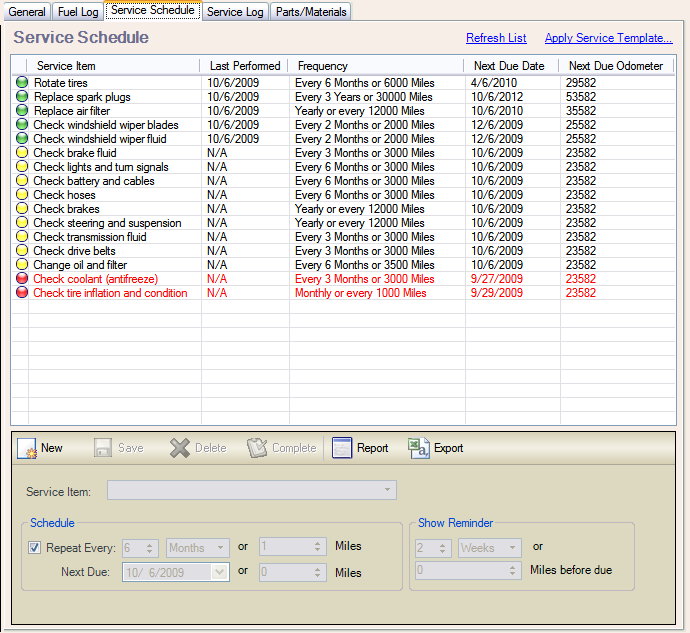
Toolbar Buttons
Button |
Description |
New |
Click the New button to clear the fields and begin a new Service Schedule record. |
Save |
Click the Save button to Save the current record. |
Delete |
Click the Delete button to Delete the current record. |
Complete |
Click the Complete button to mark the currently selected service schedule Complete. This will automatically add an entry to the Service Log. |
Report |
Click the Report button to open a printable report of the scheduled service. |
Export |
Click the Export button to export the service schedule for this vehicle to a .csv file. |
Fields
Field Name |
Description |
Service Item |
Select an existing service item or enter a new one. |
Repeat Every |
If this is a recurring schedule, check the checkbox, and then enter/select the fields to define how often the schedule should be repeated. |
Next Due |
The Next due fields will be calculated based on the service schedule (if set). You may also override the values if needed. |
Show Reminder |
You may set the criteria for when a reminder is shown in the "Show Reminder" section. This will determine when the Upcoming (Yellow) status is applied to the schedule. |
Notes |
Select the Notes tab to add more information about this service schedule entry. For example, this is a good place to record any special tools required or hints, procedures, etc. |