The Service tab contains a list of the service (maintenance, inspection, or repair) that has been completed for the asset.
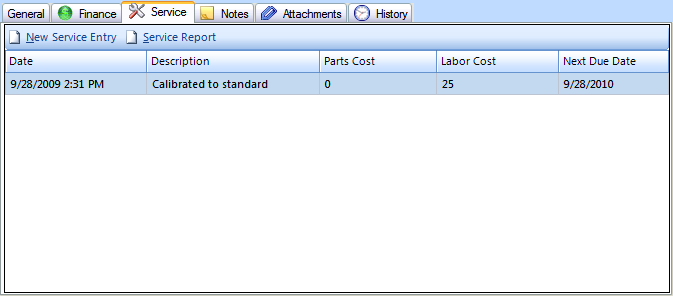
Asset Service tab
| • | Click the New Service Entry button to add a new completed service entry, or to schedule service to be performed. |
| • | For completed service, fill in the Completed Date on the service entry form. |
| • | For Scheduled service, fill in the Next Due date on the service entry form. |
| • | Fill in both dates to indicate the service has been completed and to reschedule it for future service. |
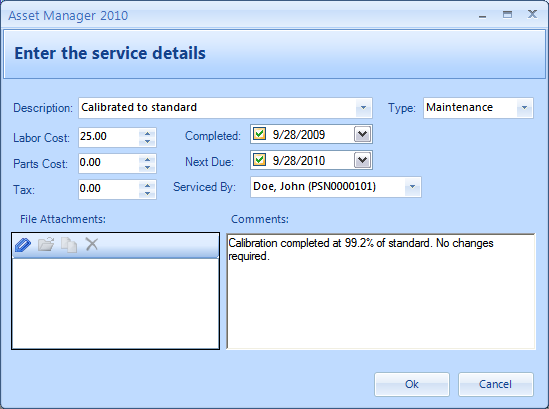
Service Entry form
Field Name |
Description |
Description |
A description of the service which has been completed or scheduled. |
Type |
A selection field to categorize the service as Inspection, Maintenance, or Repair. You may also add or edit service types by going to Tools --> Manage Selection Fields. |
Labor Cost |
The cost of the labor for this service. |
Parts Cost |
The cost of the parts for this service. |
Tax |
The cost of the tax for this service. |
Completed |
The date when this service was completed. If it has not been completed yet, uncheck the checkbox in the date field. |
Next Due |
The date when this service is due again. If this service is not performed on a regular schedule, uncheck the checkbox in the date field. An overdue service warning will appear when attempting to check out an asset after the "Next Due" date. |
Serviced By |
The name of the person who performed the service. |
File Attachments |
An area for storing file attachments related to this service. You may add scanned documents, data files, etc. |
Comments |
A text field to store any related comments about this service. You may want to track any abnormalities or other findings involved with the service. |
See Also