Click the drop down arrow to the right of the "Class Roster" button to set options for Extra Rows or to print a Blank Roster.
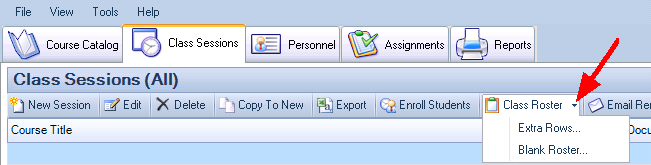
Class Roster Options
Extra Row Options
In some cases there may be last minute changes after initial enrollment, or you may have extra trainees enrolled after the Class Roster was printed. You can use the "Extra Rows" option to add extra rows to the end of the Enrolled Student List on the Class Roster. To set the number of extra rows, click the drop down arrow next to the Class Roster button and select "Extra Rows...". This will open the Extra Row Options form as shown below:
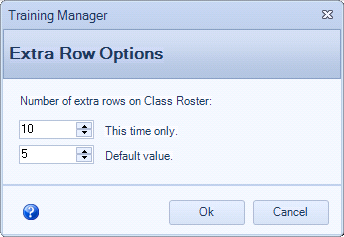
Extra Row Options
| • | This time only: Set this value for the number of rows to add to the currently selected Class Roster for this time only. |
| • | Default value: Set the Default number of extra rows which will be added whenever a Class Roster is printed using the default Class Roster button. |
Blank Roster Options
At times there may be some information which is unknown at the time of printing the Class Roster. To print a blank roster, click the drop down arrow next to the Class Roster button and then select "Blank Roster". This will open the Blank Options form as shown below:
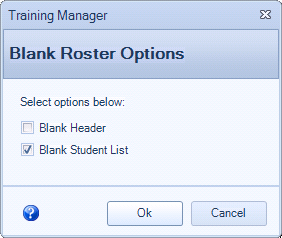
Blank Roster Options
| • | Blank Header: Check this box to print a class roster with the header values blank (Course Title, Version, Location, etc.). |
| • | Blank Student List: Check this box to print a class roster with blank rows in the student listing area. |
Examples:
1) If you have the information for the training course(s) which will be taught, but you don't know who will show up, you can print a class roster with the Header information filled in, but the Student Listing set to blank as follows:
Blank Header: Not Checked
Blank Student Listing: Checked
2) If you want to print extra blank sheets to be filled in completely by hand, set the values as follows:
Blank Header: Checked
Blank Student Listing: Checked
Use the print options to print additional copies, or print one page and use a copy machine for extra copies.