Each unique course may have many course versions associated with it. Add a new course version by clicking the "New Version" button in the Course Version History tab.

Click the "Edit Version" button or double-click a row to open the Course Version form.
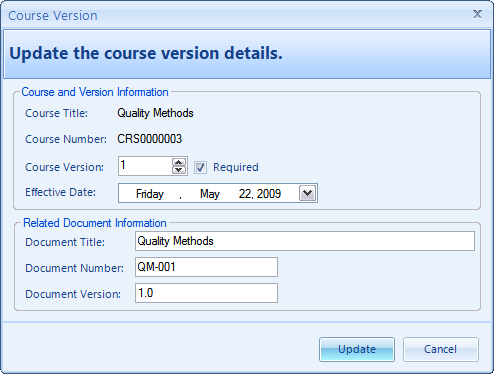
Fields
Field Name |
Description |
|---|---|
Course Title: |
[Read Only] Displays the Course Title |
Course Number: |
[Read Only] Displays the Course Number |
Course Version: |
A numeric field which identifies the course version. This field will automatically increment each time you add a new version, and you may change the value if needed. This field can be used with Assignments to automatically require retraining when a new version of a course is released. Also, see the note below*. |
Required: |
This checkbox indicates whether this version of the course is required. This will apply to the status reports if there are "Version Change" Assignments for this course. In most cases this box should be left checked in order for the Course to appear in Required Training and Status reports. You may uncheck this box for a new course version that doesn't require retraining for a version based assignment (eg. an update for a minor typo or formatting change to the course or related documents). |
Effective Date: |
This is the date when the new version becomes effective. This value may be set to a future date if you have a new version which will become effective in the coming week and you would like to run a report to see who needs to be trained on it (based on the "Version Change" Assignments). |
Document Title: |
[Optional] This field can be used to track the name of a related document title such as a Standard Operating Procedure or other training document. |
Document Number: |
[Optional] This field may be used to track the Document Number for a document related to the course. |
Document Version: |
[Optional] This field may be used to relate a document version to the course version for the case in which a separate versioning system is used for related documents. Also, see the note below*. |
*Note: The combination of the course version and the document version will be displayed in selection fields and reports in the format: "Course Version [Document Version]".
For example:
Course Version = 1
Document Version = 3A.1
The selection field or value on the report will be displayed as: 1 [3A.1].