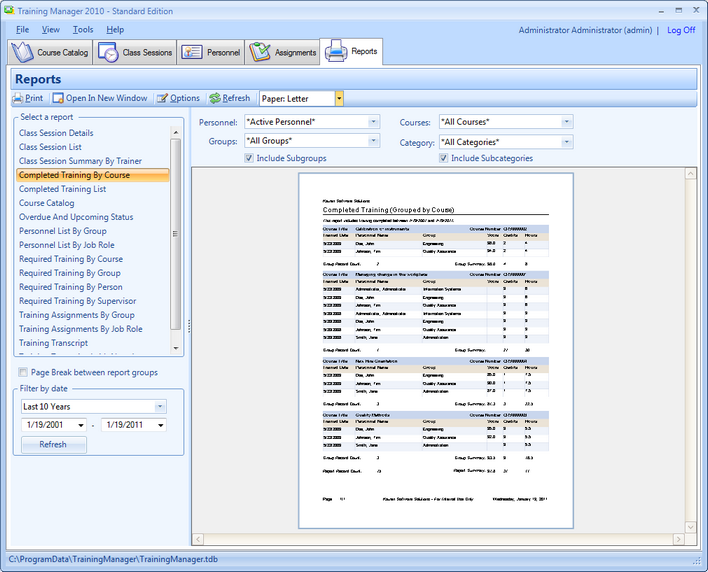|
Training Manager comes with several built-in reports to provide training information for your organization, and to help plan for upcoming training requirements.
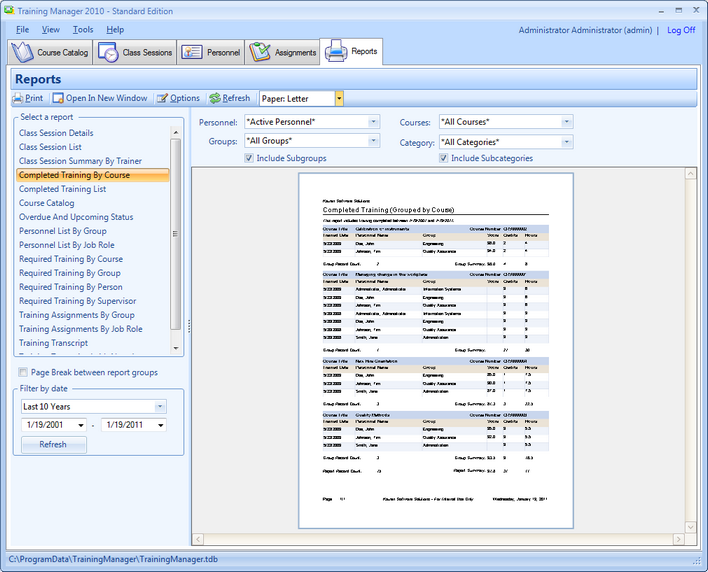
| • | Select a report on the left to preview it in the report preview area. |
| • | Click on the report preview to zoom in or out. |
| • | Standard filters are available above the report. |
| o | Personnel: Show All Active Personnel, or filter for an individual. |
| o | Groups: Show All Groups, or filter for a specific Group. |
| o | Include Subgroups: Check the box to include all personnel in sub groups of the selected Group. |
| o | Courses: Include all Courses, or filter by a specific course. |
| • | Some reports allow additional filters to be applied. Additional filters will appear below the report selection area when available. |
| • | Filter by date: Select from the pre-defined list of dates, or set the beginning and end date. |
| • | Filter by days until expiration: Include training due to expire within the number of days that you set. |
| • | Open In New Window button: Open the selected report in a new window which contains additional menu options including Export formats and an Email option. |
| • | Print button: Send the selected report to the printer. |
| • | Refresh button: Click to refresh the report if you have added or updated data since the report was last previewed. |
Company Name On Report
Click the Options button in the toolbar to edit the existing header/footer and enter your own company name to appear on the reports.
See Also
Report Details
|