The Personnel form is used to manage the details for each person in the database.
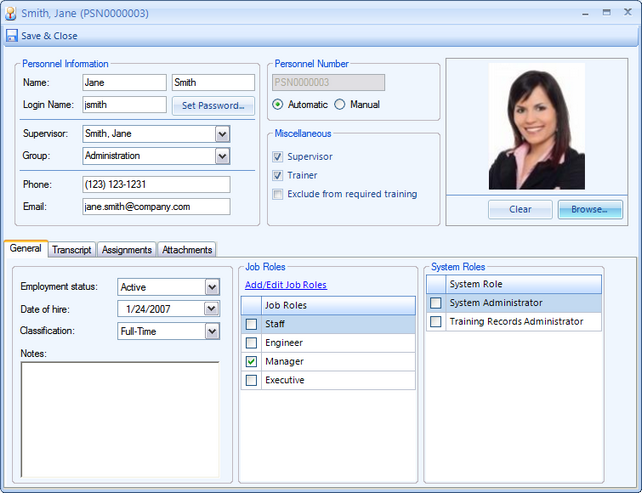
Personnel Form
Fields and Form Elements
Field Name |
Description |
||||||
Name |
The first and last names of the person. |
||||||
Login Name |
The login name is the name that a user enters to login to the application. If the user will not have a login name, you may set this field blank. |
||||||
Set Password (button) |
System Administrators may click this button to set a user's password. |
||||||
Supervisor |
Select the name of the Supervisor for this person. The list of names in this selection field is managed by checking the "Supervisor" checkbox. |
||||||
Group |
The Group selection field is the name of the Personnel Group that the person belongs to. You may select an existing Group or enter a new one. |
||||||
Phone |
[Optional] The phone number field is used to track the personnel's phone number. |
||||||
The Email field is used when sending a Class Session reminder from the Class Session list. |
|||||||
Personnel Number |
The Personnel Number field is a unique identifier for the personnel record. |
||||||
Automatic/Manual |
You may select Automatic to have Training Manager assign a personnel number, or select Manual to manually enter a personnel number. |
||||||
Supervisor (checkbox) |
Check the box if the person is a Supervisor. Supervisors will appear in the Supervisor selection field on the Personnel form. |
||||||
Trainer (checkbox) |
Check the box if the person is a Trainer. Trainers will appear in the Trainer selection field on the Course form and the Class Session form. |
||||||
Exclude from required training (checkbox) |
Check the box to exclude this person from required training Assignments. For example, if this person is an outside consultant or external trainer, you may want to exclude them from required training so that they won't be listed as "Overdue" on the training status reports. |
||||||
Picture |
Click the Browse button to select an employee picture. To remove a picture, click the Clear button. You may click on the picture to open it in another window. |
||||||
Employment Status |
Active/Inactive: set the status to Inactive when an employee no longer works for the company but you need to maintain their past training records. The person will no longer appear in the selection fields for new class sessions; however, there training records will still be available for lookup if needed. |
||||||
Date of hire |
The Date of hire can be used when setting up required training (eg. Initial Training due: Date of Hire + 30 Days). |
||||||
Classification |
Select the classification for the personnel. |
||||||
Notes |
Miscellaneous notes may be entered in the Notes field.
You can add links to files using the file protocol. Example: <file:///[Path to file]> |
||||||
Job Roles |
Each person may belong to zero or many Job Roles. This field is used in Job Role Assignments (eg. All Managers must take the Course "Managing Change" every 3 years). |
||||||
System Roles |
Each person may belong to zero or many System Roles.
|
Permission |
System Administrator |
Training Records Administrator |
No role assigned |
Can view all records |
Yes |
Yes |
Yes |
Can insert/edit/delete Courses |
Yes |
Yes |
No |
Can insert /edit/delete Class Sessions |
Yes |
Yes |
No |
Can insert /edit/delete Personnel |
Yes |
Yes |
No |
Can insert /edit/delete Assignments |
Yes |
Yes |
No |
Can change other users passwords |
Yes |
No |
No |
Can change login accounts |
Yes |
No |
No |
Can assign system roles to a user |
Yes |
No |
No |
Can manage the audit trail. |
Yes |
No |
No |
See Also