The Fuel Log tab contains the complete fuel log history for your vehicle. The summary total fuel cost and average fuel efficiency is displayed at the top. You may also print reports covering specific date ranges in the Reports section. Note that the Units of Measure for Currency, Volume, and Fuel Efficiency can be managed on the Options screen. The Odometer units can be set for each vehicle on the General tab.
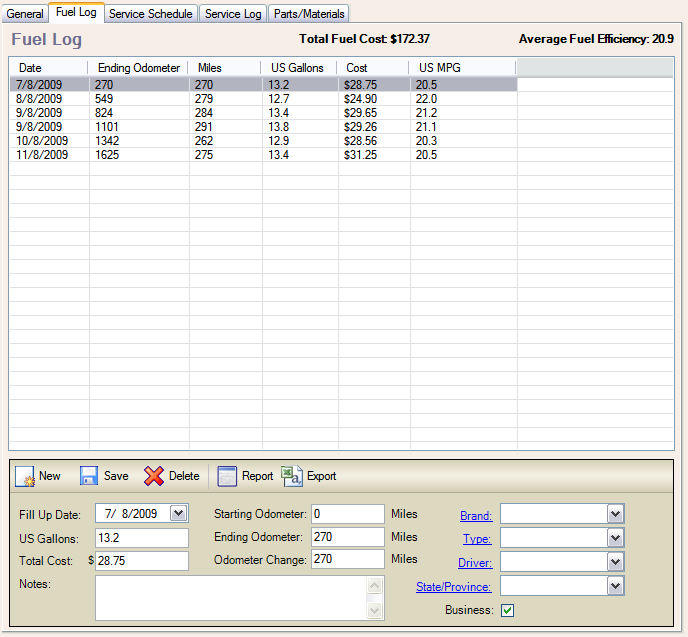
Field/Form Element |
Description |
Button: New |
Click the New button when you are ready to add a new fuel entry for the selected vehicle. |
Button: Save |
Click the Save button to save the fuel log entry. |
Button: Delete |
Click the Delete button to delete the selected fuel log entry. |
Button: Report |
Click the Report button to open a report of the fuel log records for the selected vehicle. You will be presented with an option to select a date range for the report. |
Button: Export |
Click the Export button to export the fuel log list to a .csv file. |
Fill Up Date |
Select or type in the fill up date. |
Volume (US Gallons/Liters/UK Gallons) |
Enter the total volume of fuel that was added for the fill up. |
Total Cost |
Enter the total cost of the fuel that was added for the fill up, or click the Calculator button to calculate the total cost based on (Total Volume) X (Price per Unit). |
Starting Odometer |
Enter the starting odometer value. The starting odometer value will automatically default to the last ending value. |
Ending Odometer |
Enter the ending odometer value, or skip this field and enter the Odometer Change value. |
Odometer Change |
The Odometer Change will be calculated based on the starting/ending odometer value, or you may override it to re-calculate the other fields. |
Brand |
Select the brand of the fuel. |
Type |
Select the type of the fuel. |
Driver |
Select the Driver of the vehicle. |
State/Province |
Select the State/Province where the fill up took place. |
Complete Fill Up |
Check the checkbox if this was a Complete fill up. |
Business |
Check the checkbox if this fill up was for a business purpose. |
Notes |
Enter any additional notes to associate with this fill up. |